From real estate to e-commerce, the right filters make it easy for users to find exactly what they’re looking for. In this article, we’ll explore proven design patterns, real life examples, and best practices by INSAIM design studio to help you build a frictionless filtering experience.
Filtering and Sorting are two different things
While it might seem straightforward, it’s important to understand what filtering truly means and how it differs from sorting. With the help of filters, the interface shows only the items that meet specific criteria, temporarily hiding everything else from view. If you start with 100 items in your data table and apply a filter, you might end up with just 10 results that match your criteria. Sorting, however, rearranges the order of those 100 items without removing any of them.
Filtering: Narrows down the list of items to only what’s relevant.
Sorting: Keeps all items but reorders them based on a particular attribute (like price or date).
In many interfaces, you’ll find both filtering and sorting features working together. After applying the right filters, users can still sort their data points, giving them the best of both worlds.
Common Filter Placement Patterns
Designing a robust filter design starts with deciding where the filters will live on the page. Placement can significantly impact usability and the overall filtering experience.
Top-of-the-Page Filters
Positioning filters at the very top of your page or section is especially beneficial for situations that involve just a handful of filtering options. This design typically works well when you have a few high-level criteria users will frequently toggle, such as category or date range. Top-of-the-page filters are:
- Easily Accessible: Users see them immediately, reducing cognitive load.
- Space-Saving: Minimal use of screen real estate, which is ideal for simpler UI needs.
- Not Very Scalable: If you need to add more filters, the top bar can quickly become cluttered.
Revolut and Stripe use filters at the top of the content. With only a few filters, this placement works perfectly.
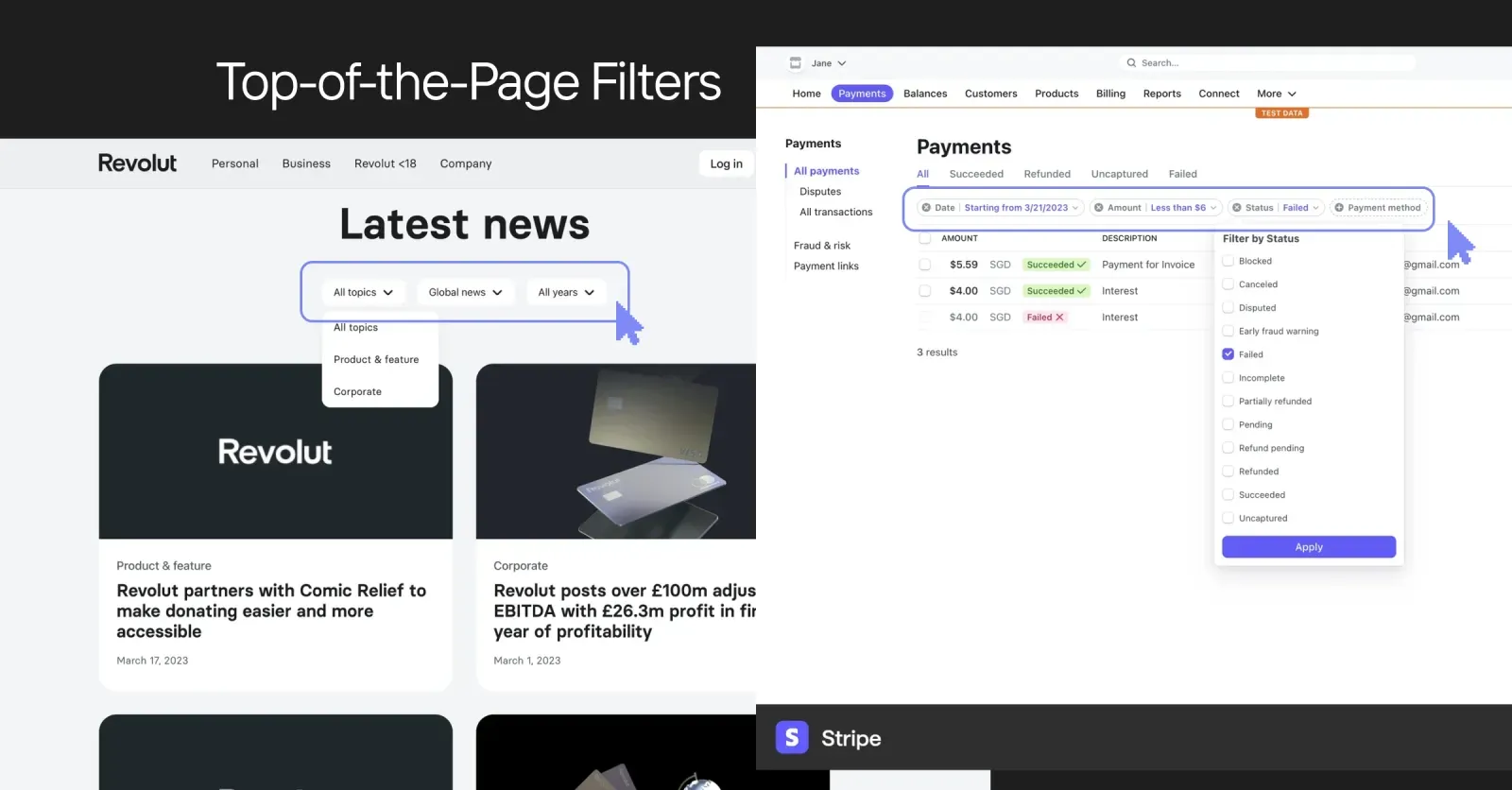
Side-Section Filters
If your product deals with multiple filtering options—like a category list, subcategories, price ranges, and brand lists—a side-section filter might be your best bet. This layout:
- Handles Many Criteria: Ideal for websites with extensive product catalogs, such as an online real estate portal or an e-commerce store with numerous brands.
- Expandable/Collapsible: You can show or hide advanced filters, preserving valuable space for main content.
- Unified Impact: All page elements should respond to these filters for consistency.
Pro Tip: Make sure the rest of the page (such as the product listing) adjusts in real time to changes in the side-section filter, improving the user’s immediate feedback loop.
Modal Filters for Advanced Options
For complex or rarely used filters, placing them in a modal can be a great approach. The modal can contain advanced or less frequently accessed criteria, keeping the UI uncluttered. This approach is beneficial for:
- Occasional, In-Depth Filtering: Users who really need these advanced options will seek them out.
- Preventing Overload: Hides complex filters that aren’t always necessary.
- Focused Interaction: Ensures the user is fully engaged with filter choices when the modal is open.
Real-Life Example by INSAIM design studio
Carflex, a car rental platform, offers advanced vehicle features and insurance coverage filters in a modal. Since most visitors only need basic filters—like car type and location—the advanced ones stay out of sight until needed.
Airelio, a platform that curates the best AI tools, places filters—such as pricing models and tool types—in a modal. This keeps the interface clean by hiding filters that aren't essential to the user.
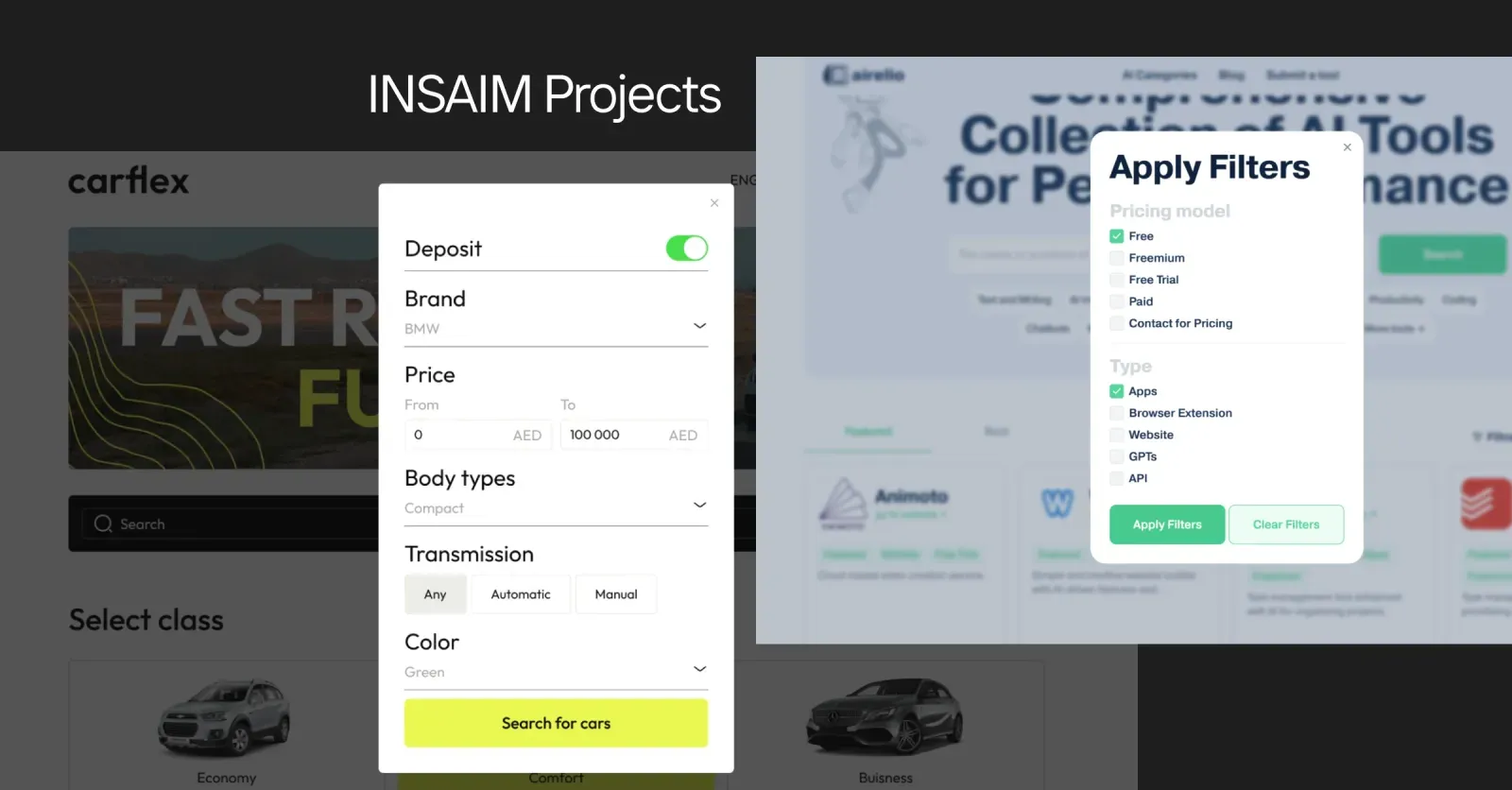
Basic Rules for Filter UI Success
Show a Loading Indicator
Whenever a filter is applied, inform users that the system is working on their request. A simple loading animation

Display the Number of Results
Once the filter is applied, let the user know how many items are now available. If your data table once had 100 items and the filter leaves 10, be clear about it. Placing numeric indicators at the input level (e.g., “Red (12)”, “Blue (7)”) helps avoid the dreaded “no results” scenario.“Clear All” with a Single Click
Make sure there is a straightforward way to remove all active filters at once. This helps users quickly reset and explore other options.
Use Filter “Chips” for Clarity
If your application or website has numerous filtering options, displaying selected filters as “chips” or tags can drastically improve clarity. It lets users see all their current criteria at a glance, offering a quick route to deselect them if needed.
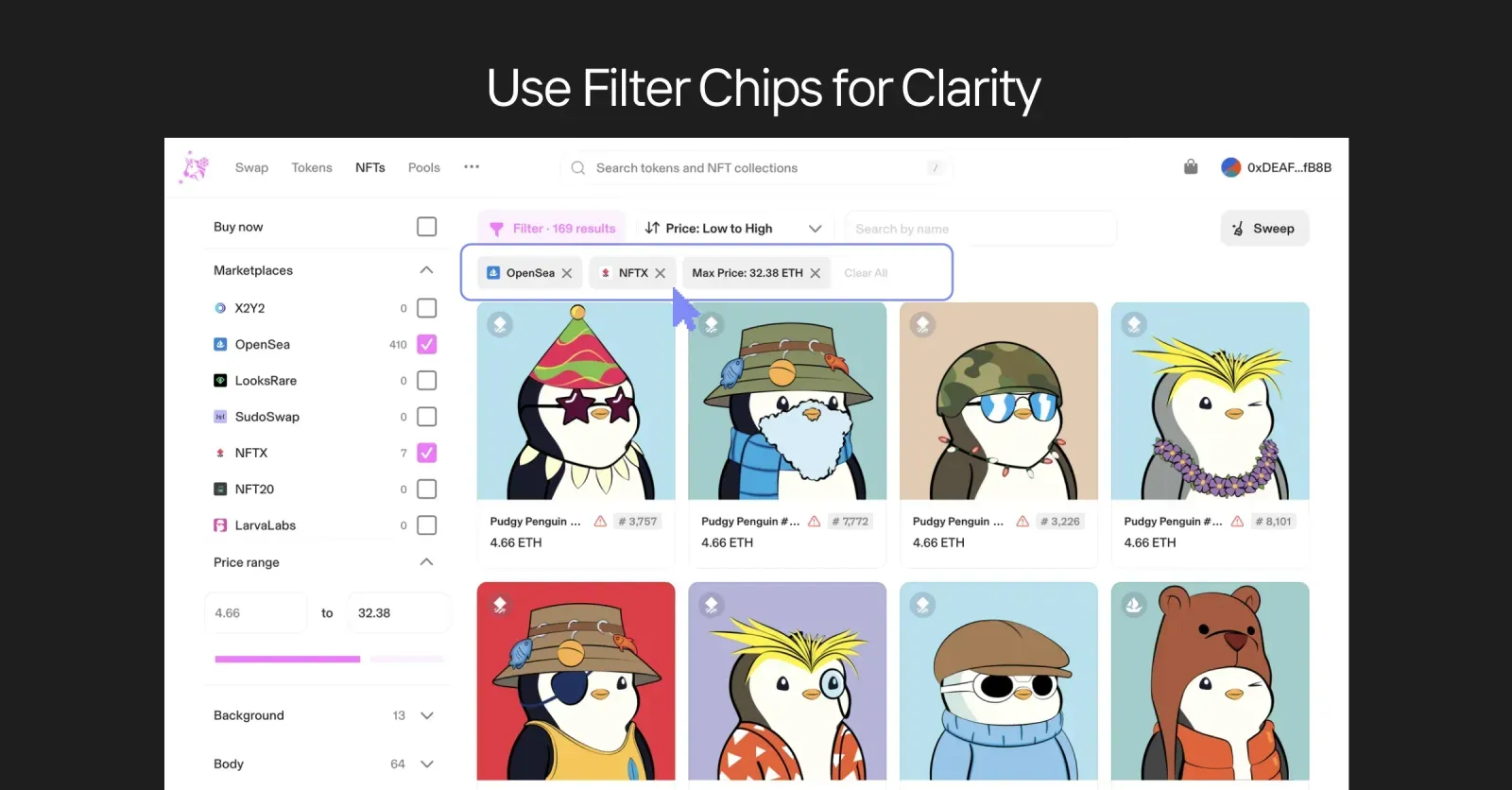
Filters are the silent curators of design that shape not just how the user experience looks, but how it feels. Make sure your filters are intuitive, seamless, and easy-to-use. And the golden rule: if the user doesn’t remember how they used the filter, it means the experience was truly seamless. Good luck with filters!
Use Precise Language
Label your filter actions clearly. For instance, “Reset” and “Apply” are more intuitive than ambiguous terms like “Close.” This lowers confusion and increases user confidence.
Special Considerations for Category Filters
In most cases, a primary category should not be a multi select. For example, “Toys” and “Food” are typically distinct categories; listing results for both simultaneously might not make sense. Instead, encourage users to navigate via main menu links to keep categories separate. However, subcategories can often be multi-select if the combination of items is logical.
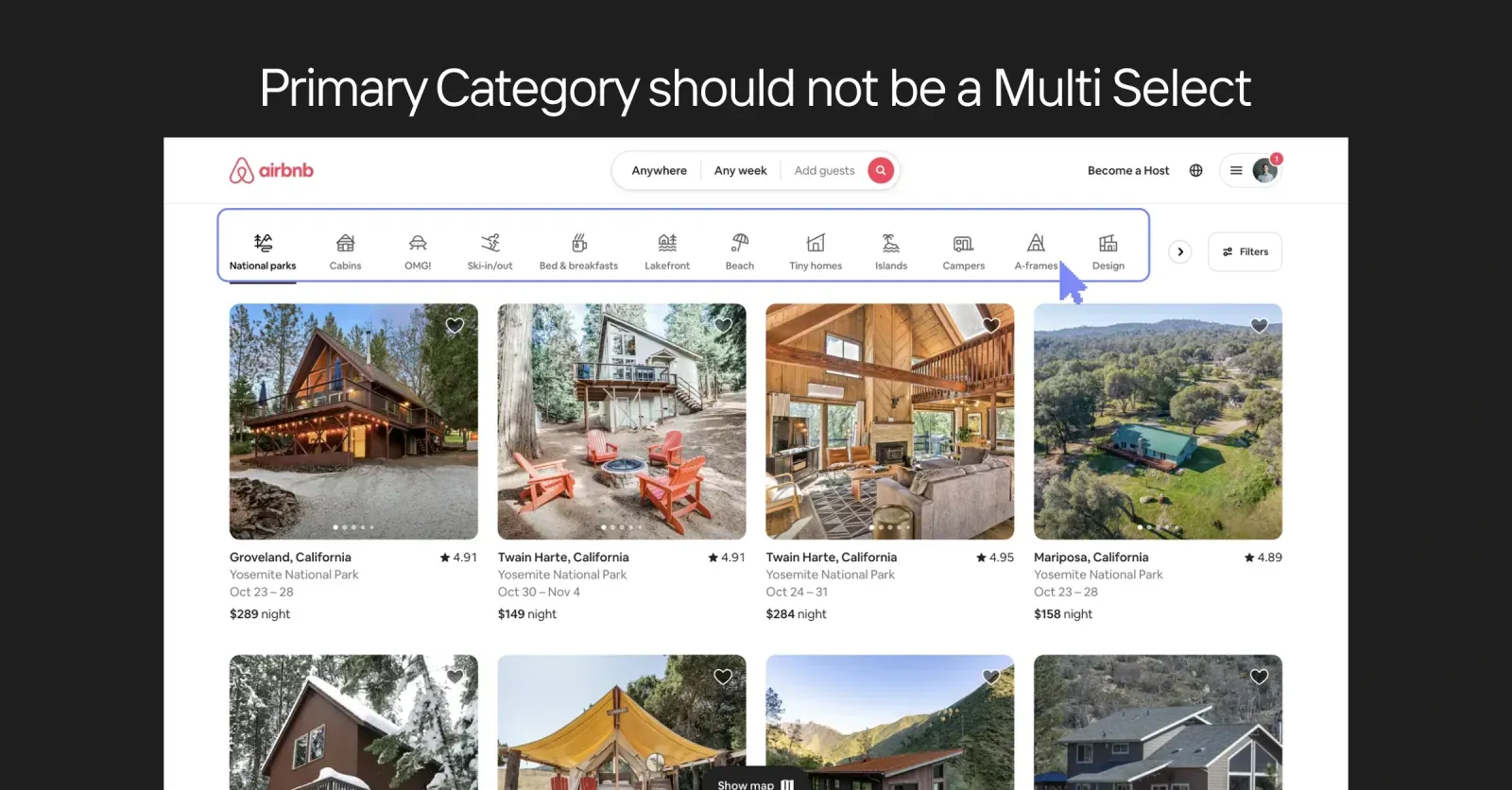
When to Add a Search Bar in the Filter Panel
If your platform offers a wide range of filters—such as product attributes, brand names, or complex property features—adding a search bar inside the filter panel can be a lifesaver. This is especially useful when users remember only part of a brand name or can’t recall the exact subcategory they want.
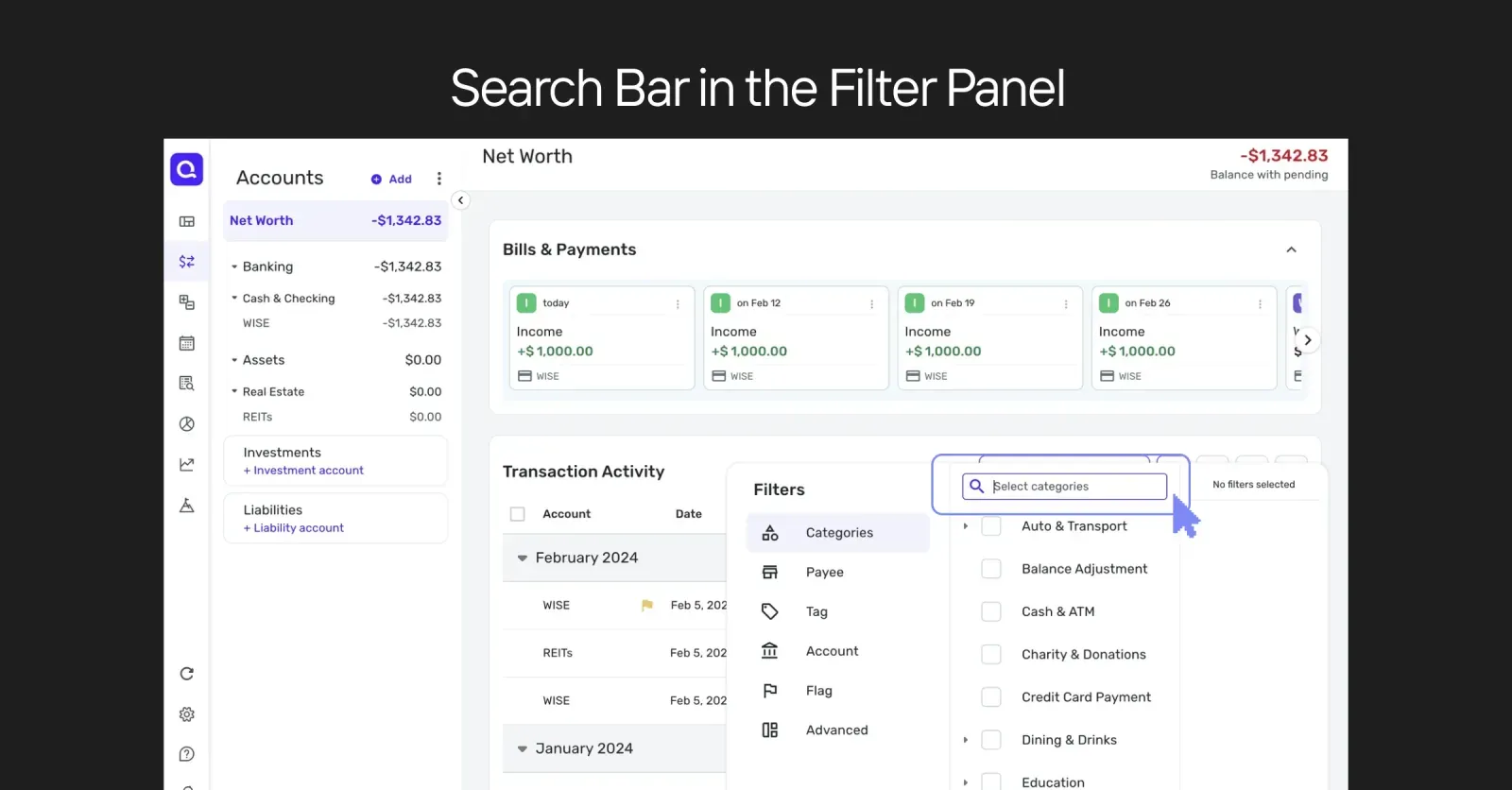
Date Range and Quick Select Options
Filtering by date is common in dashboards, analytics, and real estate websites. Besides a standard date picker, consider providing shortcuts (e.g., “Today,” “Yesterday,” “This Month”) for fast selection. A simple toggle or set of quick options can simplify and speed up the filtering experience.
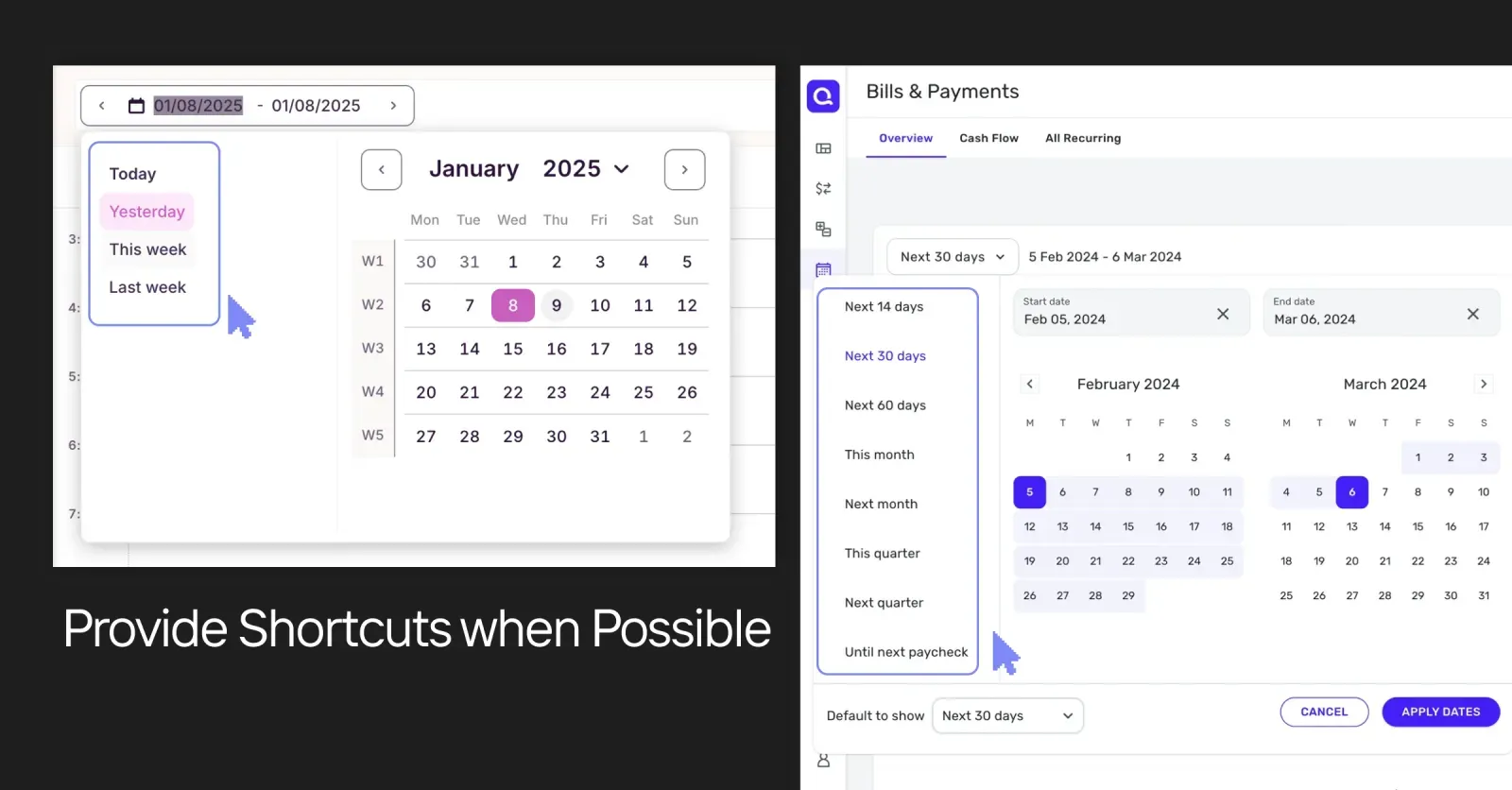
Collapsing Filter Options
If there are too many possible filtering options (such as 50 brand names or 30 product tags), consider collapsing the full list and showing only the top 5 or 6. An expandable accordion (“Show more”) allows power users to dive deeper without overwhelming casual browsers.

Instant Filter Changes vs. Apply Button
- Instant Loading (Real-Time Feedback): As soon as users select or deselect a filter, the displayed items update. This approach is great for ux design because it gives immediate feedback, showing how each choice affects the results.
- Apply Button: Ideal when applying filters might require substantial time or resource usage. It can also be helpful for advanced filtering scenarios where users might want to select multiple criteria before starting the search.
AI Filters
AI filters use machine learning algorithms to interpret text-based requests or automatically suggest filters based on user input and behavior. This can transform a typical filter panel into a more intuitive, context-aware experience. For instance, a user might type “family-friendly hotel in Spain with a pool,” and AI-driven filters could automatically select relevant categories like “Location: Spain,” “Amenities: Pool,” and “Travel Type: Family."
GrowthLoop, a marketing technology platform, incorporates AI filters for advanced segmentation. Similarly, INSAIM incorporates AI elements in many projects to elevate the user experience by predicting user intent and delivering highly relevant results.
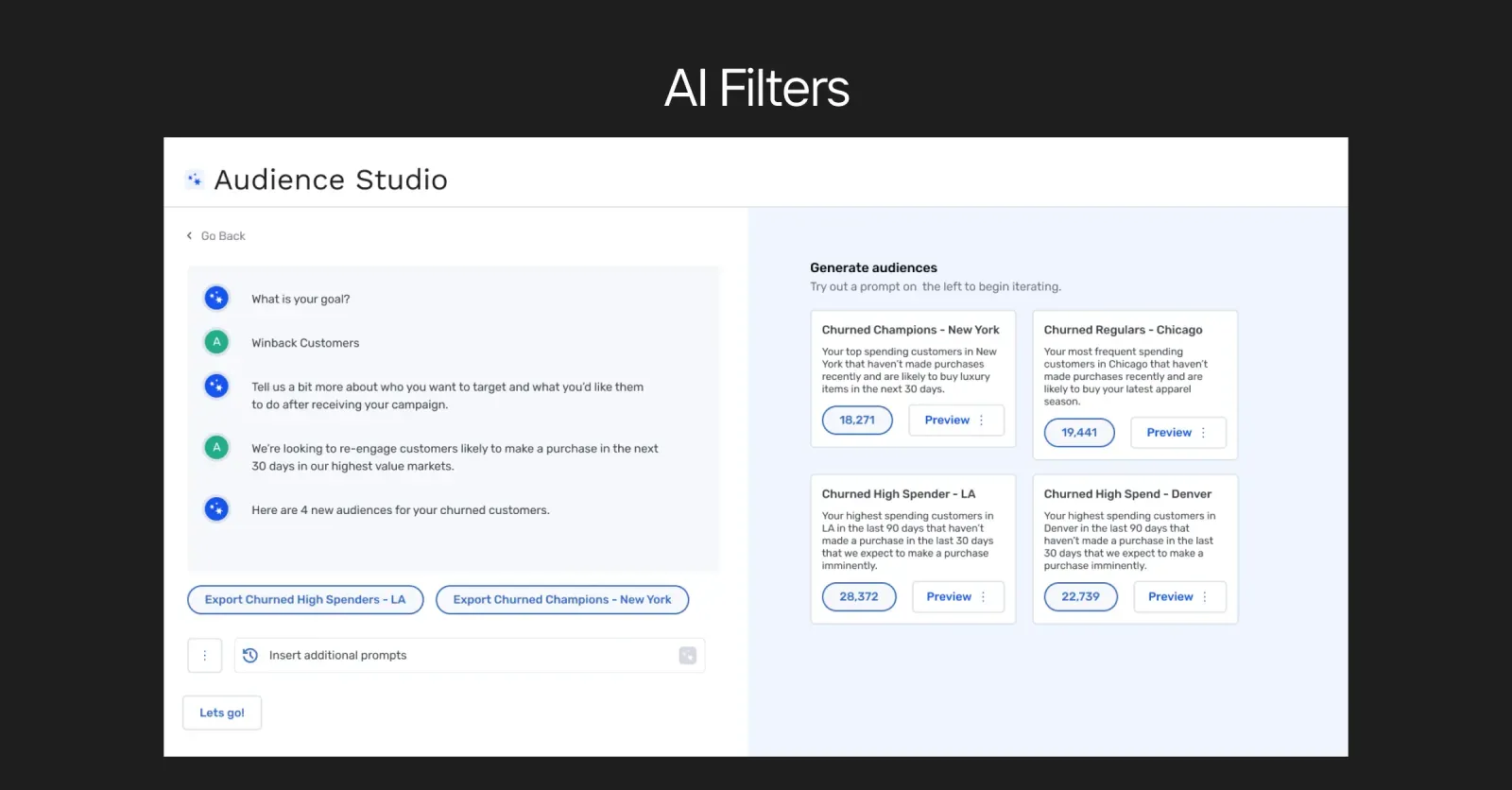
Ready to take your ux design to the next level?
We at INSAIM Design Studio specialize in creating design that simplifies user journeys and drives actionable insights from complex data sets.
Fill in our brief or schedule a call with our team to learn how we can elevate your product’s filtering experience. Let’s work together to build a filter UI that truly works—for you and your users.
FAQ
- How can I decide which filter style (top, side, or modal) works best for my project?
It primarily depends on the volume and complexity of your filtering options. For a small number of crucial filters, stick to the top of the page. For larger sets of filters, consider a side section to avoid cluttering the main content. If you have many advanced filters that users only occasionally need, a modal keeps them out of sight until necessary. - Should I let users select multiple primary categories?
In most cases, primary categories should not allow multi select, as they often represent distinctly different product groups or services. However, subcategories or secondary attributes can be multi-selectable if it makes sense to combine them. - What’s the best way to handle “no results” scenarios?
Proactively show the number of items available next to each filter and let users know how each filter changes the resulting list. This helps them avoid dead-end searches. If no results do occur, offer a helpful message or alternative suggestions to guide them to a more productive search. - What’s the difference between filtering and sorting in UI design?
Filtering narrows down the results to only items that match selected criteria, temporarily hiding irrelevant items. Sorting, on the other hand, changes the order of all items based on a particular attribute (like price or date) without removing any from view. Many effective interfaces use both together for the best user experience. - Why use filter “chips” or tags for selected filters?
Displaying active filters as chips or tags gives users at-a-glance clarity about which criteria are applied. This aids quick removal or adjustment of selected filters and improves usability, especially when multiple filters are active at once.
.svg)
.png)
.svg)












